You love the thrill of starting a new craft project—picking colors, imagining the finished piece, maybe even thinking of how happy someone will be to receive it. But too often, that excitement turns into frustration: supplies are missing, designs don’t fit, or you waste precious time re-cutting materials.
That’s where craft planning comes in. With a simple framework, you can take control of your projects before you ever touch your vinyl or press “cut,” saving time, money, and headaches—while actually enjoying the creative process again.
How Craft Planning Changed My Own Projects
I’ll be honest—when I first started crafting, I was all about diving right in. I’d see an idea on Pinterest, run to my supplies, and start cutting without much thought. And more times than I can count, that excitement ended in wasted vinyl, ruined blanks, and hours of frustration.
That’s why I started using a simple craft planning system. Instead of guessing, I take a few minutes to plan before I touch my machine. The difference has been huge: I finish projects faster, I waste far fewer materials, and I actually enjoy crafting again.
I know what it feels like to have a great idea but no plan—and I want to help you skip that frustration and get straight to creating with confidence.
From Overwhelmed to Organized: How Craft Planning Transforms Your Projects
Right now, you might be jumping from idea to idea, spending hours scrolling for inspiration, and wasting supplies on designs that don’t work out. It’s frustrating and discouraging — and it makes crafting feel more like a chore than a joy.
After learning and using this simple craft planning framework, everything changes. You’ll know exactly what you’re making, which graphics and fonts you need, and how to prepare your materials. Instead of feeling rushed or unsure, you’ll feel organized, confident, and excited to create.
This shift saves time, cuts down on wasted materials, and makes your projects smoother from start to finish — so you can get back to the part you love most: crafting.
Helping Busy Crafters Master Craft Planning
Hi, I’m Chaniece, the designer behind Hypnotic Glamour Designs. I create clean, ready-to-cut SVGs for Cricut and Silhouette users who are tired of wasting time cleaning up messy files.
I help busy crafters — especially moms — save time and frustration through high-quality SVGs, helpful tutorials, and simple craft planning strategies. My goal is to make your creative process easier, more organized, and a lot more fun.
Take Your Craft Planning Even Further With My Exclusive SVG Bundle
Ready to put this craft planning framework into action? I’ve created an exclusive SVG bundle to make your next project easier and faster. Each design is clean, ready-to-cut, and perfect for Cricut or Silhouette — no extra cleanup or guesswork required.
I update this bundle regularly with new, high-quality designs so you’ll always have fresh files to work with. Whether you’re making t-shirts, mugs, or wall art, this bundle gives you a head start on your next project and helps you skip the frustration of searching for the right graphics.
Why Craft Planning Makes Every Project Easier and More Enjoyable
What Is Craft Planning
Craft planning is a simple four-step framework that helps you choose a theme, narrow down your project type, pick the right graphics, and select a font before you start creating. It only takes a few minutes, but it saves hours of frustration later.
How Craft Planning Will Make You Feel
When you start using craft planning, you’ll feel calm, confident, and in control of your projects. Instead of scrambling for supplies or second-guessing designs, you’ll have everything ready before you even open your cutting software. That sense of organization and clarity brings back the fun and creativity you’ve been missing.
Why Craft Planning is Important
Without craft planning, it’s easy to waste expensive materials, get stuck in decision-making, or end up with a project that doesn’t look the way you imagined. That frustration can make crafting feel overwhelming instead of enjoyable — and can even stop you from creating altogether.
How to Get Started
You can start implementing this craft planning framework right now using the steps in this post. And to make it even easier, grab my SVG bundle, packed with clean, ready-to-cut designs that fit seamlessly into your projects. It’s the perfect way to save time, avoid frustration, and start crafting with confidence.
My Favorite Resource for Fonts to Use in Craft Planning
One of the biggest struggles crafters face during craft planning is finding the right font for their project. A font can completely change the look and feel of your design, and searching for the perfect one can eat up hours of your time.
That’s why I recommend a yearly subscription to Creative Fabrica. It gives you instant access to thousands of high-quality fonts for every style, season, and occasion — all in one place. You’ll never have to waste time scrolling through free font sites or worrying about commercial licenses again.
When you’re working through your craft planning steps, Creative Fabrica makes the “pick a font” stage easy and stress-free. Instead of hunting for fonts project by project, you’ll already have a massive library at your fingertips.
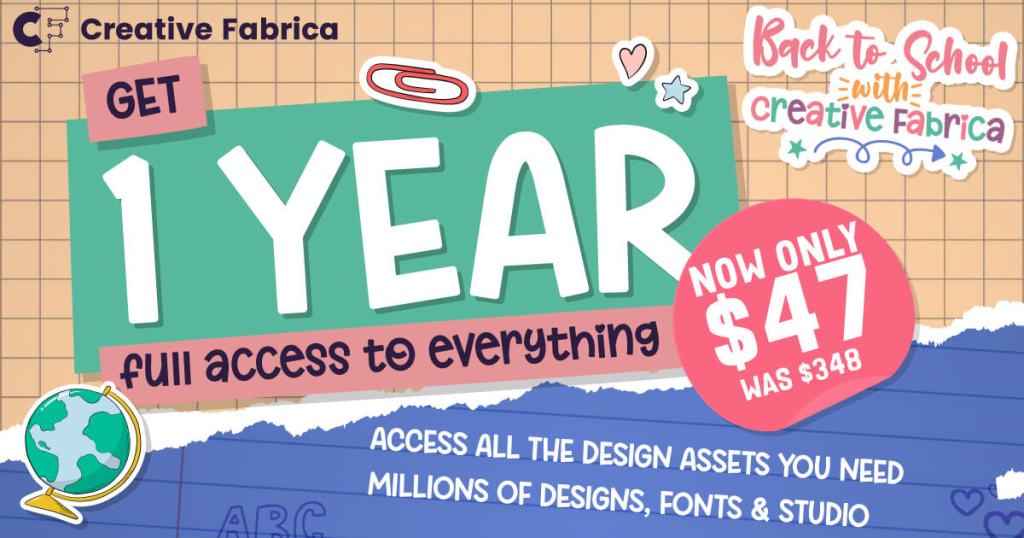
What’s Your Biggest Craft Planning Challenge?
I’d love to hear from you! Craft planning can look different for everyone, and knowing where you’re feeling stuck helps me create even more helpful content for you.
Which part of craft planning feels like the biggest challenge for you right now?
- Theme
- Project type
- Graphics
- Fonts
Drop your answer in the comments — just one word is perfect!
Make Craft Planning Even Easier With the Crafty Mom Success Planner
If you want to take your craft planning to the next level, I’ve created the Crafty Mom Success Planner just for you. It’s designed to help busy crafters like you organize projects, plan materials, and keep track of deadlines — all in one simple, easy-to-use planner.
With this planner, you can map out your theme, project type, graphics, and fonts before you even start crafting. It’s a great companion to the four-step framework in this post and will save you time, reduce frustration, and make your creative process more enjoyable.
Grab your free planner today and start planning your next project with confidence!
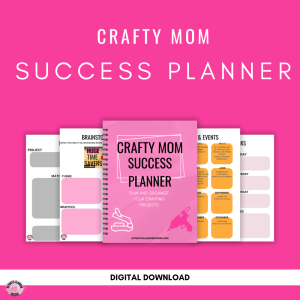
Take Your Craft Planning Even Further With My SVG Bundle
To make your craft planning even easier, I’ve put together an exclusive SVG bundle designed for crafters who want to skip the guesswork. Every file is clean, ready-to-cut, and works perfectly with Cricut and Silhouette machines.
I update this bundle regularly with new designs, so whether you’re making t-shirts, mugs, wall art, or stickers, you’ll always have fresh, high-quality files ready to go. It’s the perfect way to save time, stay organized, and bring your projects to life faster.
Keep Your Craft Planning Momentum Going With Fonts
Now that you’ve learned the four-step framework for planning your projects, it’s time to level up your designs with the perfect fonts. Fonts can completely change the look and feel of your creations, and having a go-to source makes your craft planning even easier.
Check out my guide on finding and using fonts with a Creative Fabrica yearly subscription to unlock thousands of high-quality, ready-to-use fonts for all your projects. Click the link, explore your options, and make your next craft project stand out with beautiful typography!




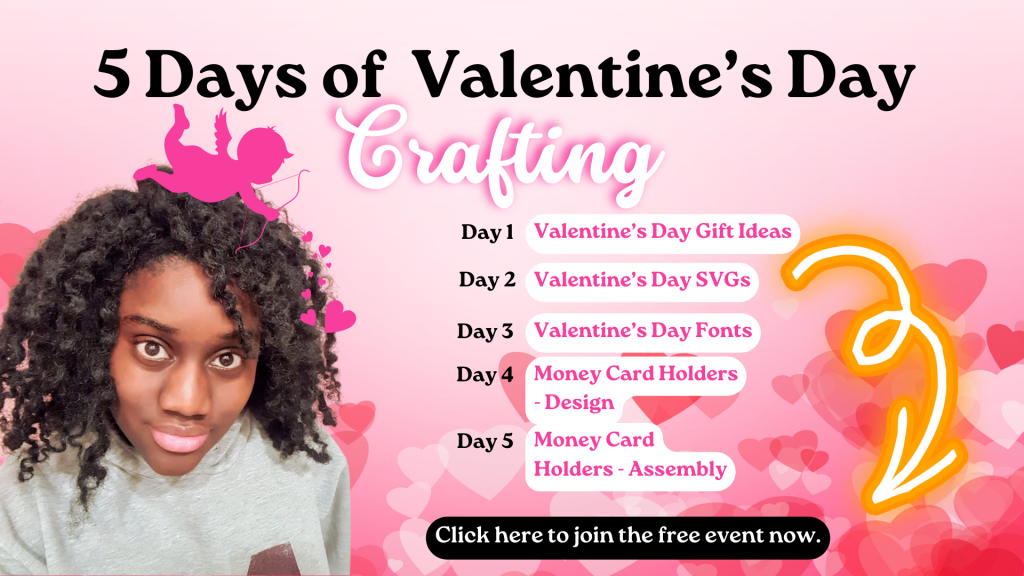

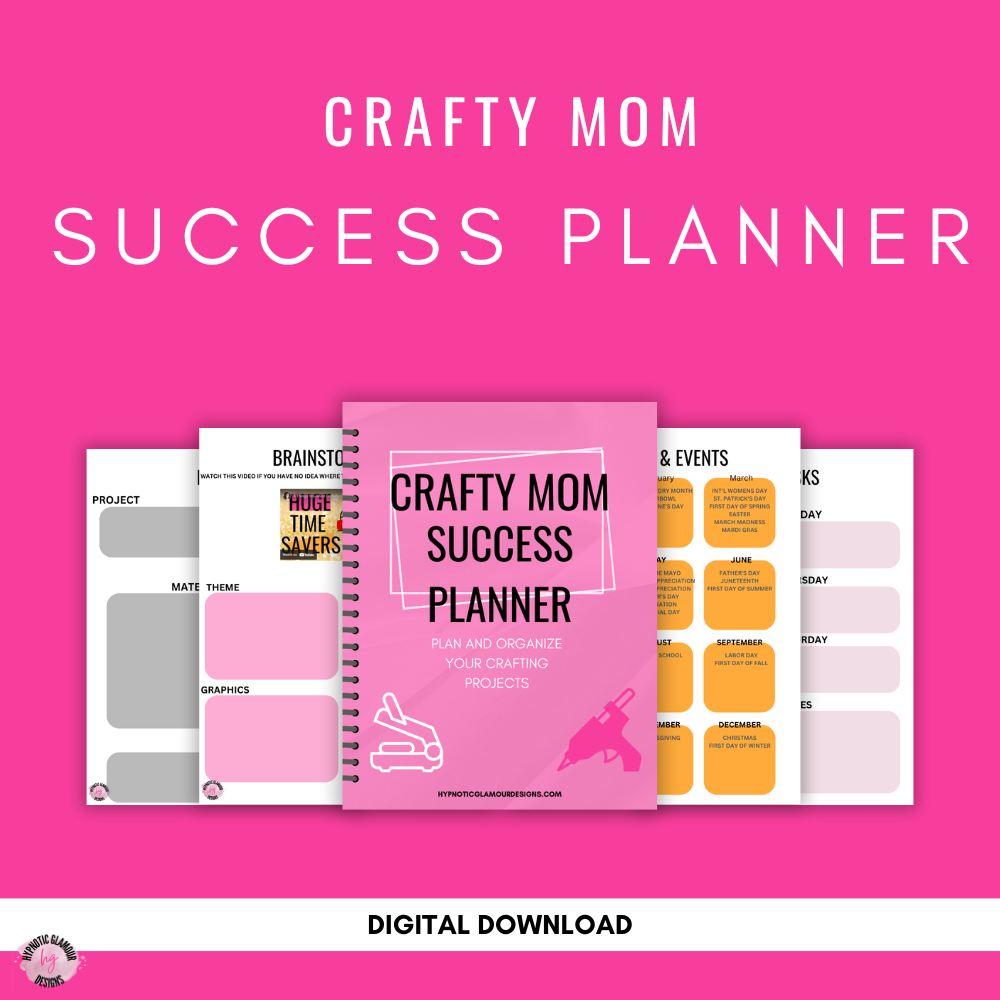
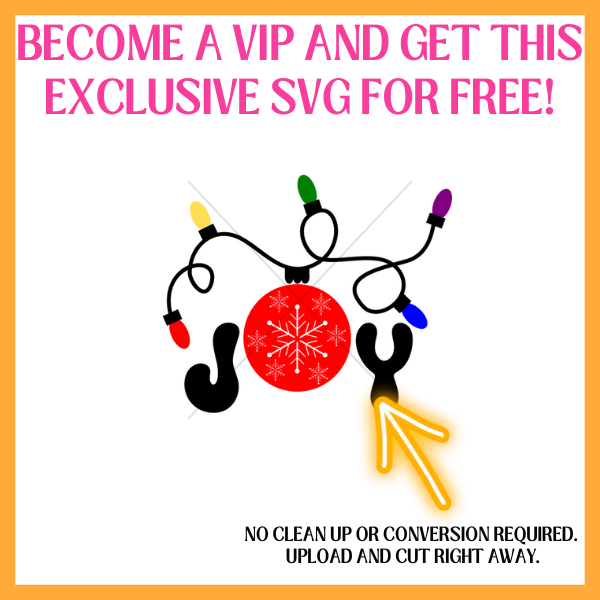



Leave a Reply